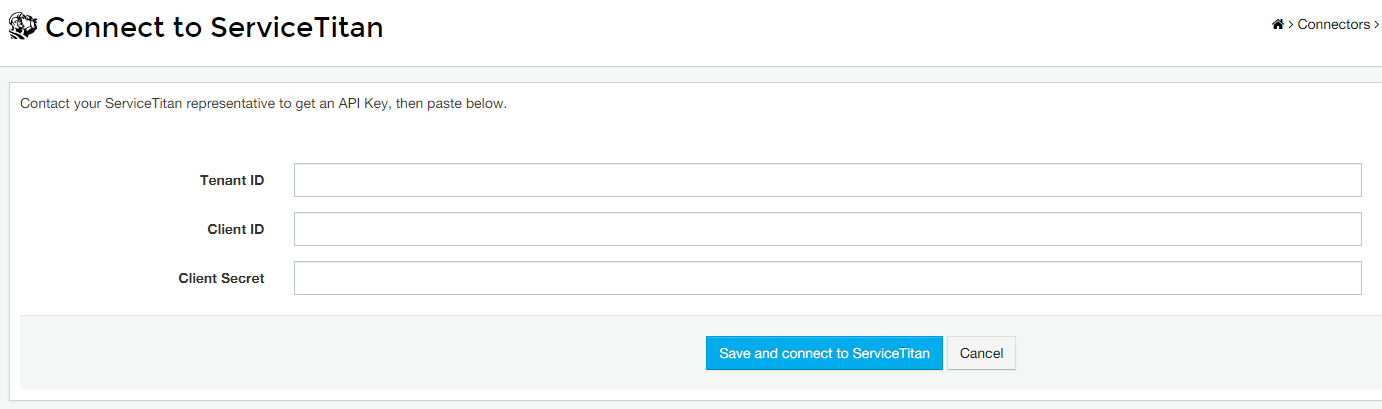Before using the ServiceTitan connector, we need to allow access to our application for you. To do this we will need your Tenant ID which can be found on ServiceTitan's website.
Step 1 - Find your Tenant ID in ServiceTitan:
-
Click the gear icon in the top-right corner.

-
In the left-hand menu, go to Integrations > API Application Access. You will see your Tenant ID on the right.

-
Copy the number and send it to support@winkreports.com.
Please wait for our team to confirm that your tenant ID has been authorized before proceeding further.
Step 2 - Allow Wink Reports access to your ServiceTitan data and generate a Client Secret.
-
Click the gear icon in the top-right corner.

-
Go to Integrations > API Application Access > Connect New App > Wink Reports > Connect.
- Click Allow Access to enable Wink Reports to read your data.
- Click Generate to create a Client Secret. Copy the key.
You should now see your Tenant ID, Client ID, and Client Secret which will be used in the final step to connect to Wink Reports.
Step 3 - Enter Information into Wink Reports.
- Open Wink Reports.
- From the Wink Reports home page navigate to Connectors on the left-hand menu.

- Scroll down to the ServiceTitan connector and click Connect Now.
- Copy the Tenant ID, Client ID, and Client Secret from ServiceTitan's website into the Corresponding fields in Wink Reports. Click Save and Connect to ServiceTitan.