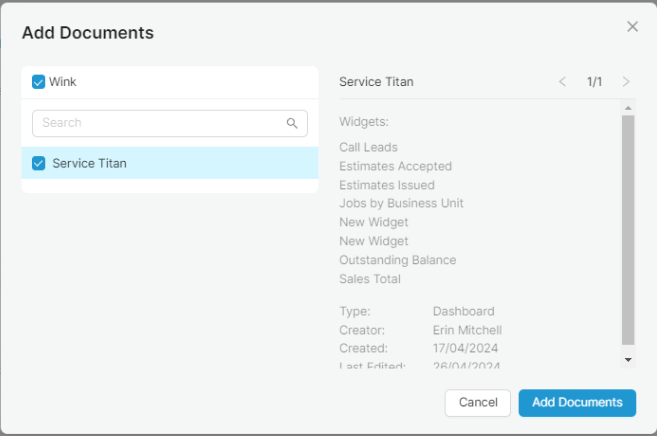Wink Reports has introduced increased security. A user must be given access to reports, dashboards and data tables OR be added to a Team with access to be able to run or create reports and dashboards within Wink.
To add new users and manage access to Teams, you must be an Admin User.Step 1 – Create the new user:
1. Click on the person icon in the bottom left hand corner of your Wink Reports screen and select Organisation. 
2. Click Users in the Organisation menu.
3. Click Invite Users.
4. Enter the email address of the user you wish to invite.
5. Click Invite.
Step 2 – After invite has been accepted, update the User permissions:
1. Go to Organisation | Users under the person icon in the bottom left hand corner.2. From the list of users, click on the username of the new user. This will launch the User’s Permissions menu.

-
- Admin
- Advisor
- User

To provide access to existing reports and dashboards,
1. Select User’s Permissions | Documents.
2. Click Add Documents.
Note: if using Teams to manage user access this step is not required.
3. Select the Documents (reports and dashboards) this user requires access to.
4. Click Add Documents.
1. Select User’s Permissions | Documents.
2. Click Change User Teams.
![]()
3. Select all relevant Teams from the drop down list.
4. Click Save Changes.
1. Select User’s Permissions | Data Tables.
2. Click Add Data Tables.
Note: if using Teams to manage user access this step is not required.
3. Select the data tables that this user requires access to.
4. Click Add Data Tables.
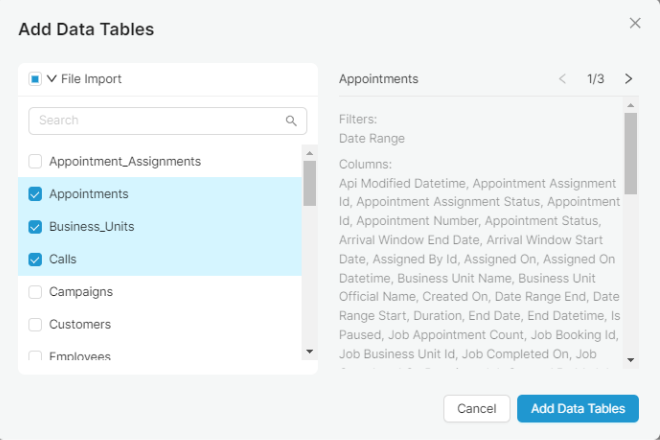
Adding a Team to the Organisation
Note: To add User Teams, you must have an Admin access role.
1. To add a team, Navigate to "Teams" in the left panel under "Organisation"
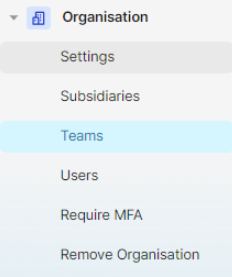
2. Click the "Add Teams" button on the right.
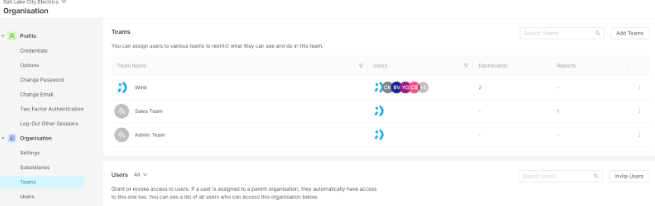
3. A pop-up message will appear, allowing you to enter the names of the teams you would like to add to the organisation.

4. After entering the team/s name/s, click the “Add Team” button.
5. Then you’ll see your team on the list.
To edit the Team Users
1. Click the three-dot menu
2. You'll see options to either Edit Team or Delete User.
3. Click Edit Team.
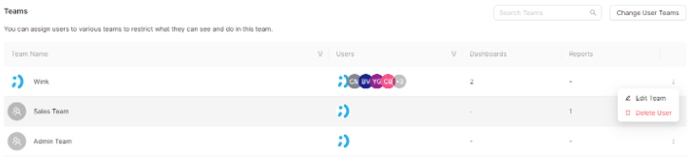
4. To add a new team member:
- Click the “Add User” button.
- Enter the user's name.
- Set their role.
- Click “Invite.”
- The user will be added to the team.
Please note that the user must already be added as a user within the organisation.
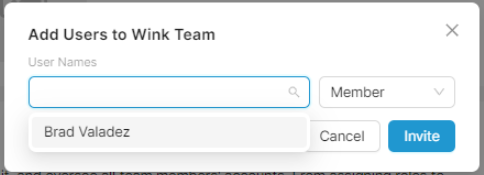
4. To change role, you can click the three-dotted menu and select “b”
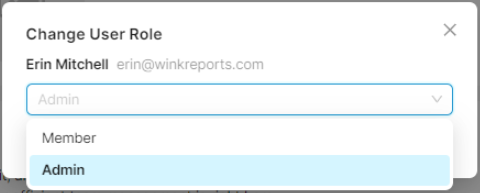
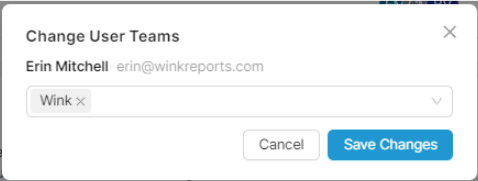
To provide access to existing reports and dashboards,
1. Select User’s Permissions | Data Tables.
2. Click Add Data Tables.
Note: if using Teams to manage user access this step is not required.
3. Select the data tables that this user requires access to.
4. Click Add Data Tables.