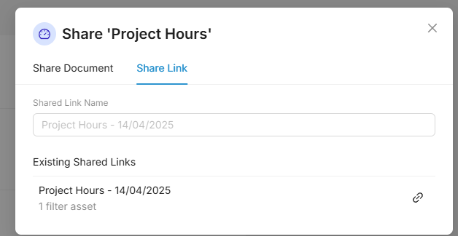Sharing a dashboard for Wink User:
Option 1
- Login to Wink v2 and click the “Profile” Icon on the lower left corner.

- Under “Users” you will see all users under your organisation.
- Click the name of the user you want to share your dashboard with.
- This will direct you to the users page where you can see the “Documents”.
3. Click the “Add Documents” button.
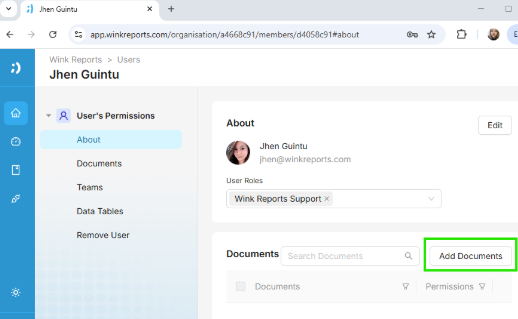
4. On the prompt, please select the dashboard / dashboards you want to share then click “Add Documents”.
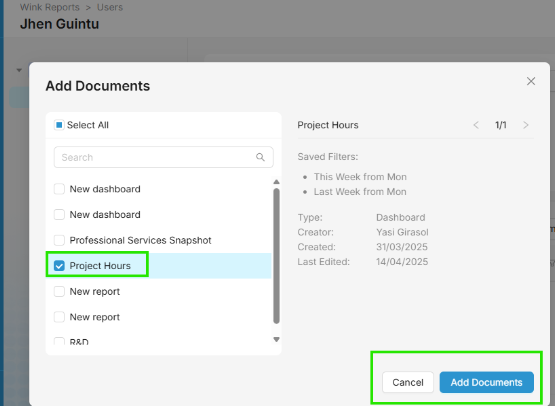
5. When you successfully added the user in the dashboard, you will have an option which permission access they would have on the dashboard.
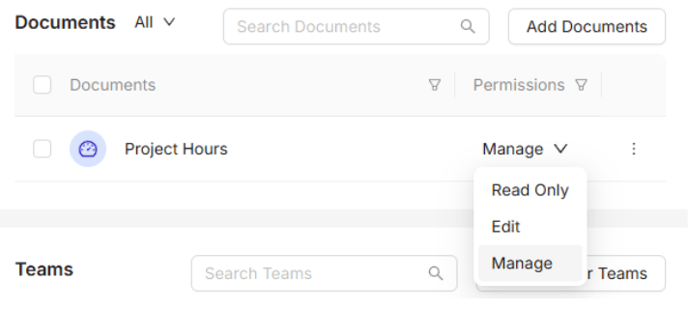
Option 2
1. Go directly to the dashboard you want to share and click the “Share” from the upper right corner.
2. Once you click Share, you will get a prompt then click on the “Share Document” tab to:
- Select which Wink user you would like to share the dashboard with
- Set their permission
- Click Share once done selecting.
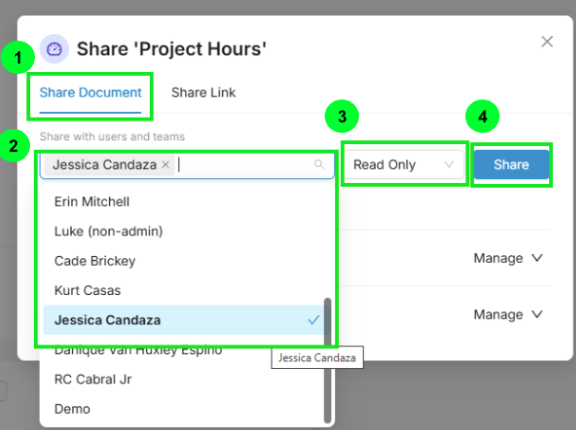
Sharing a dashboard for Non Wink User:
- Go directly to the dashboard you want to share and click the “Share” from the upper right corner.
- Once you click Share, you will get a prompt then click on the “Share Link” tab.
- From here, you will need to select which of the filters you have created will be shared to the non-wink user.
- After selecting the filter, please click the “Create Link” button.
Note: Sharing dashboard via Share Link won’t have an option to change the filter.
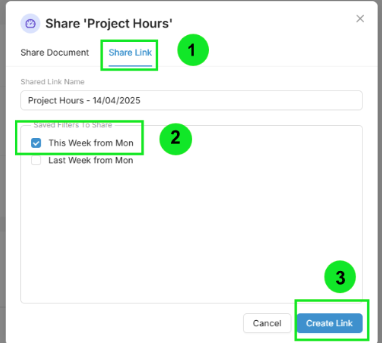
5. After clicking the “Create Link” you will have an option to copy the link you have generated and this would be the link that you will share for the non wink user to view the dashboard.