The Wink Reports Report Designer uses default formatting for text and numbers.
You can change how these are displayed to make the content easier to view and understand.
In the report designer, select COLUMNS.

Then, click the dropdown arrow in the Selected Column (in the pop-up screen).
The list of columns that can be selected will be shown as below.

For instance, I want to format the Tax Amount column in my report.
I will just scroll down, then highlight and click Tax Amount.

Now, I can format this column as I want.
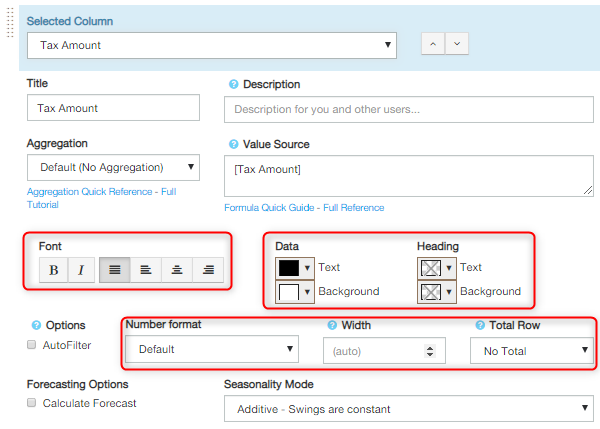
- CHANGE FONT FORMAT
- Select either BOLD, ITALIC and/or Font Alignment.
- Select either BOLD, ITALIC and/or Font Alignment.
- CHANGE NUMBER FORMAT
- Click the dropdown arrow
- Select your preferred number format
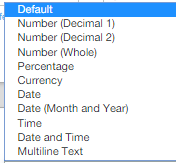
- CHANGE WIDTH - allows you to independently adjust column width for each column
- Click Arrow Up to increase
- Click Arrow Down to decrease
- Set the Width = 0, to hide the column
- TOTAL ROW - you can easily turn the Total Row on/off at the bottom of your report
- Click the dropdown arrow
- Select "NO TOTAL" if no total is needed or select your preferred Total Row format as below
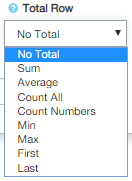
- CHANGE DATA FORMAT - see this link "How to change Wink Report Header text and background colours"
Congratulations, you have successfully changed the format of your text and numbers

