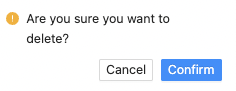Over time the list of reports you create will grow. There are many features within the reports page that will help your organise your list and find the report you need in no time.

Grouping your List
Use the Short List options to group your list through the following selections:
- Last Opened - groups will be created with time periods to view your most recently used at the top of the list
- Starred - easily view starred vs non-starred
- Type - view by report type Spreadsheet, Standard Reports and Interactive Data Explorer
- Status - easily separate Data Source and Draft reports from the rest of your library
- Tags - group the reports according to the tags you have created in alphabetical order
Report Menu Items
You may use the following actions from the report drop down menu

Design a Report
Select this option to navigate to the Report Designer to edit the configuration of the report.
Tagging a Report
Organise your list by Tagging a report with a keyword that you will remember. A report can have multiple tags. Select the report that you wish to tag and then select Edit Tags from the drop down menu.You can add multiple tags to a report by hitting Enter after you have created your tag name. You can have multiple words in a tag by creating a sentence before you hit the Enter key. Click in the Tags box to select from existing tags.

Renaming a Report
You may edit the name of the report from the report list action menu. Select the report that you wish to rename and then select Rename from the drop down menu.
Starred Reports
Create a list of favourite reports that appear at the top of you report page. Select the report that you wish to mark as a favourite and then select Star from the drop down menu. This will add a Star to your report. To remove the Star, click the Unstar option.

Publishing a Report
If a report is in Draft mode, you may publish the report from the report list action menu. Select the report that you wish to publish and then switch off Draft from the drop down menu.

Deleting Reports
You may delete a report from the report list action menu. Select the report that you wish to delete and then select Delete from the drop down menu. A confirmation button will ask you to Confirm your action.