This document outlines the standard workflow for integrating ServiceTitan (ST) with Xero accounting software using Wink Toolbox (Wink).
This integration is designed to streamline your financial processes by automatically synchronizing invoices and payments between your operational CRM (ServiceTitan) and your accounting system (Xero).
1. System Components:
- ServiceTitan (ST): Your primary CRM and job management platform used for managing jobs, customers, and generating invoices.
- Wink Toolbox (Wink): A SaaS platform acting as the integration middleware, responsible for automating data synchronization and workflow management between ServiceTitan and Xero.
- Xero: Your accounting software used for financial management, including invoice processing, payment reconciliation, and financial reporting.
The integration facilitates the seamless flow of invoice and payment data from ServiceTitan to Xero. Wink Toolbox acts as the central hub, orchestrating the data transfer and ensuring data integrity. The primary workflows are illustrated below:

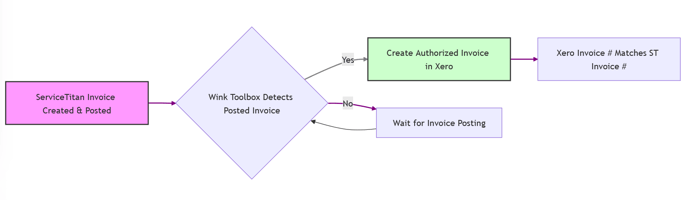
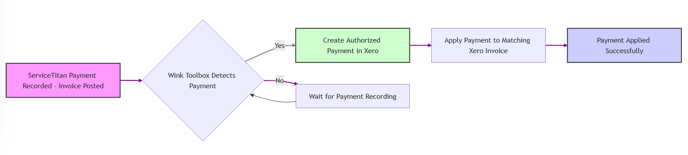

3. Detailed Workflow Steps:
3.1 Invoice Synchronization:
- Invoice Creation in ServiceTitan: You create and manage invoices within your ServiceTitan system as part of your standard operational procedures.
- Invoice Synchronization via Wink: When an invoice is "posted" or "batched" in ServiceTitan (indicating it's ready for accounting), Wink Toolbox automatically detects this event.
- Invoice Creation in Xero: Wink Toolbox translates the ServiceTitan invoice data and creates a corresponding "Authorized" Invoice in Xero.
- The Xero Invoice Number will match the Invoice Number in ServiceTitan, ensuring easy cross-referencing between systems.
3.2 Payment Synchronization:
The payment synchronization process varies depending on whether the corresponding invoice has already been posted and synchronized to Xero.
Scenario A: Payment Recorded in ServiceTitan after Invoice is Posted and Synced to Xero
- Payment Recording in ServiceTitan: A payment is recorded against an invoice in ServiceTitan after the invoice has been posted and successfully synchronized to Xero.
- Payment Synchronization via Wink: Wink Toolbox detects the new payment in ServiceTitan.
- Payment Application in Xero: Wink Toolbox creates an "Authorized" Payment in Xero and directly applies it to the corresponding "Authorized" Invoice (identified by the matching Invoice Number).
Scenario B: Payment Recorded in ServiceTitan before Invoice is Posted and Synced to Xero (Prepayment Workflow)
This scenario typically occurs when customers provide a deposit or prepayment before the final invoice is generated or posted in ServiceTitan.
- Payment Recording in ServiceTitan: A payment is recorded in ServiceTitan, but the associated invoice has not yet been posted or synchronized to Xero.
- Bank Transaction/Prepayment Creation via Wink: Wink Toolbox, recognizing that the invoice is not yet in Xero, creates a Bank Transaction in Xero. According to Xero's system logic, creating a Bank Transaction without linking it to an invoice automatically generates a Prepayment in Xero.
- This Bank Transaction/Prepayment in Xero will reference the ServiceTitan Invoice Number in its notes or reference fields for tracking purposes.
- Invoice Synchronization (Later): At a later point, the corresponding invoice is posted in ServiceTitan and synchronized to Xero as described in section 3.1.
- Prepayment Reconciliation (Automated Background Process): Wink Toolbox runs a periodic background automation that:
- Checks for existing Prepayments in Xero.
- Identifies Prepayments that are linked to a ServiceTitan Invoice Number (via the reference field).
- Checks if a corresponding "Authorized" Invoice with that Invoice Number now exists in Xero.
- If a matching invoice is found, Wink Toolbox automatically applies the Prepayment to the Invoice in Xero.
- This action effectively "reconciles" the prepayment against the final invoice in Xero.
- Invoice Status in Xero: Payments in Xero can only be applied to "Authorized" Invoices. The integration ensures that invoices are created in Xero with the "Authorized" status to facilitate payment application.
- ServiceTitan Posting/Batching: The integration relies on the "posting" or "batching" process in ServiceTitan to trigger synchronization to Xero. Ensure your ServiceTitan workflows include this step when invoices and payments are ready for accounting integration.
- Prepayment Reconciliation Automation: The prepayment reconciliation process is handled automatically by Wink Toolbox in the background. No manual intervention is typically required for this step.
- Reference Numbers: The integration leverages Invoice Numbers and potentially Payment Reference Numbers to link records between ServiceTitan and Xero. Maintaining consistent numbering practices in ServiceTitan will aid in seamless integration.
- Automated Data Synchronization: Eliminates manual data entry and reduces the risk of errors associated with manual transfer of invoice and payment information between ServiceTitan and Xero.
- Streamlined Financial Workflow: Simplifies the process of managing invoices and payments across operational and accounting systems, saving time and effort.
- Improved Accuracy: Ensures consistent and accurate financial data in both ServiceTitan and Xero, leading to better financial reporting and analysis.
- Efficient Prepayment Handling: Automates the complex prepayment workflow in Xero, ensuring prepayments are correctly recorded and reconciled against invoices.
- Enhanced Visibility: Provides a clear and auditable trail of invoices and payments across both systems, improving financial transparency.
For any questions or support related to the ServiceTitan to Xero integration via Wink Toolbox, please contact support@winkreports.com.
